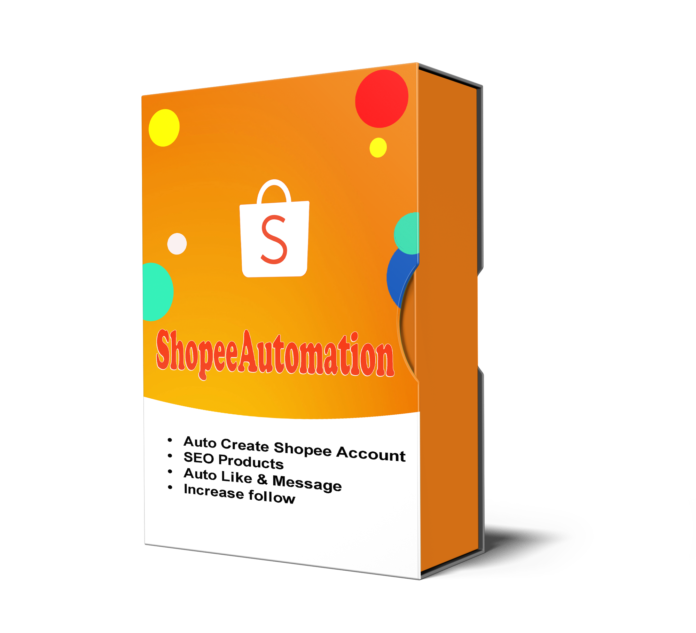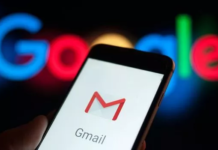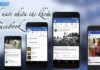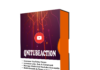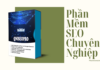Shopee is one of the most popular shopping online platforms in Asia. Millions of people are using Shopee to search and purchase products everyday. Consumers will make decision to buy products by considering reviews and ranking of concerned shops. It takes a lot of time and cost to increase ranking manually. Therefore, a online shop owner really needs a SEO Shopee as our ShopeeAutomation.
MAIN FEATURES OF SHOPEE SEO TOOL
- Create multiple Shopee accounts with Gmail accounts
- SEO your product to top sales on Shopee
- Increase bulk Followers for your Shopee shop
- Increase Like for your products automatically
- Auto message to your Shopee shop
- Run with multiple threads
- Can use rotated proxy to run
- The software is easy to use
- Frequent update
- Save time and cost
HOW TO USE SHOPEE AUTOMATION TOOL?
When you buy ShopeeAutomation tool, we will provide you with 2 links, consisting of software link desktop and useragent file link. Download these files and unzip the ShopeeAutomation.rar then double click the ShopeeAutomation.exe to open the software.
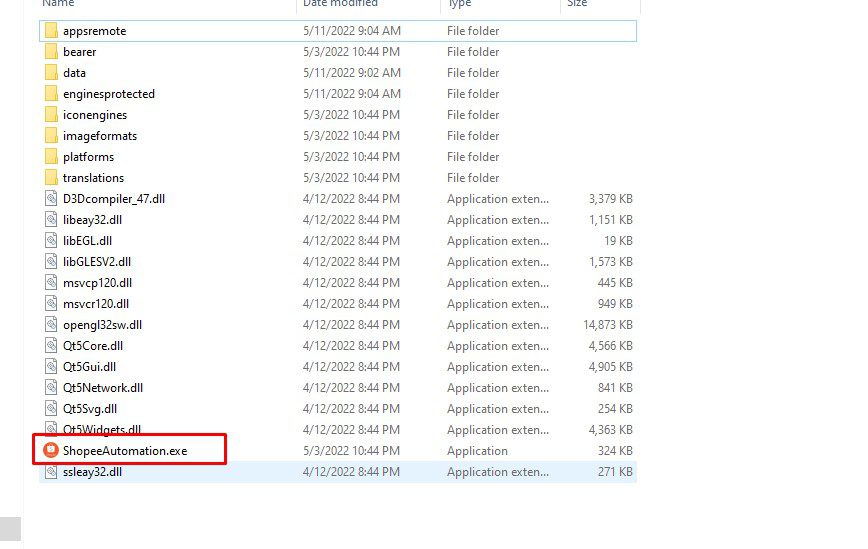
Next, enter the provided license username and password into Login and Password.
Click OK to login.

Then, you will see the interface of Shopee Automation Tool
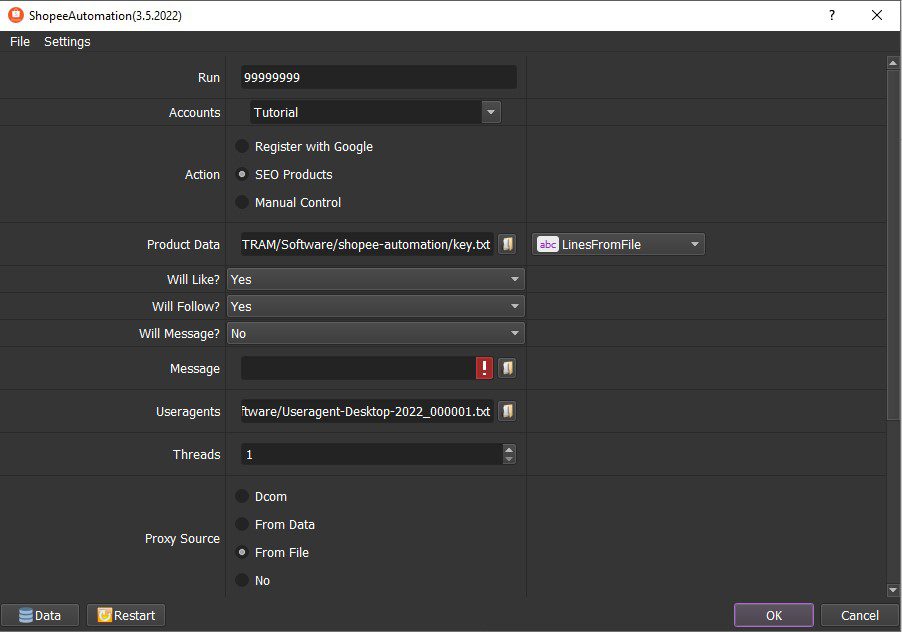
A. BASIC SETTING – SHOPEE AUTO TOOL
These are sections that you need to set up before running any function of Shopee Automation
A1. Run
This is the number of times that you want the SEO Shopee software to run successfully. You can leave it as the default.
Note: If you put “99999”, the software will run continuously till you stop it manually.
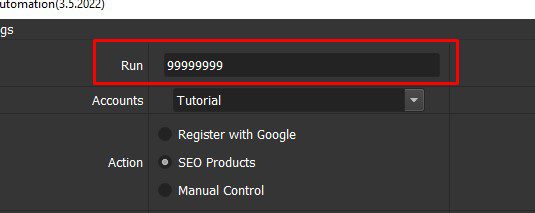
A2. Accounts
This section saves Shopee accounts or Gmail accounts to create Shopee accounts.
>>Refer to HOW TO IMPORT DATA
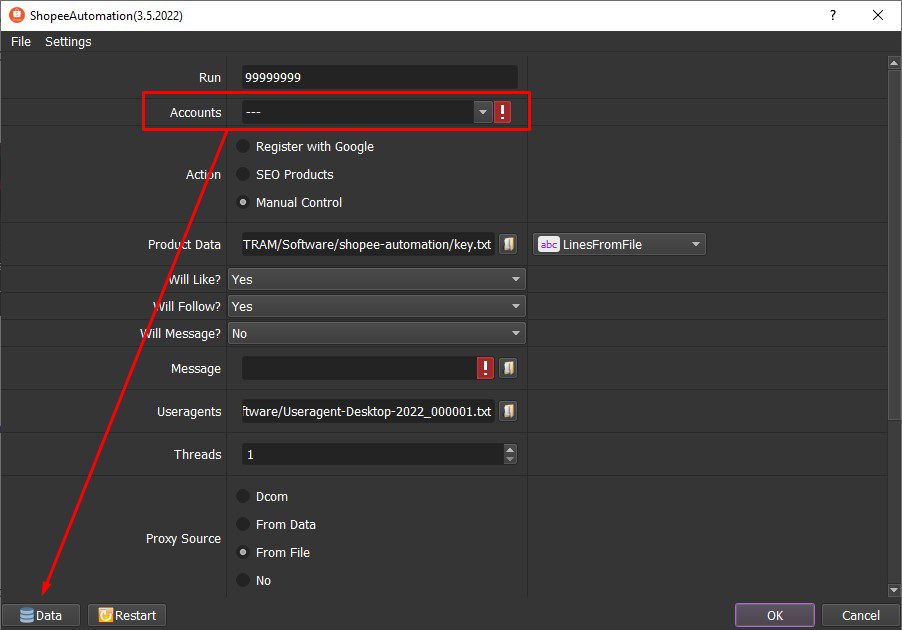
Note: The file which contains Shopee/ Gmail accounts includes: Gmail, Password, Recovery Email (if any), Proxy (if any), Port (if any), Proxy Username(if any), Proxy Password (if any). You import data as the Template.
A3. Useragent
When you purchase the software, we will send you the useragent file. Download the provided useragent file => click on  => select the file downloaded.
=> select the file downloaded.
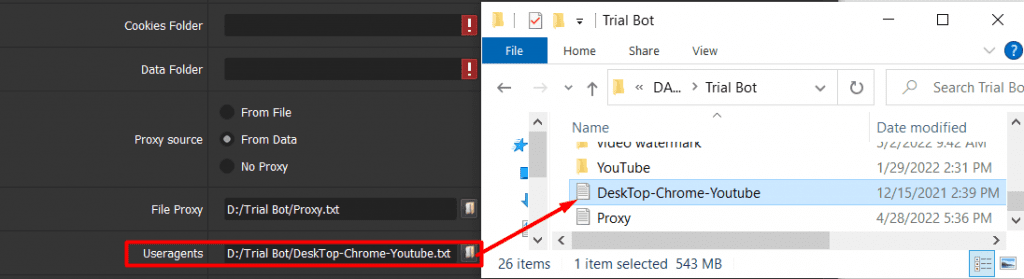
A4. Threads
The number of threads is the number of tabs or accounts that run at the same time.
For example: in case you put 3 into Thread section, the software will run 3 accounts with different browsers at the same time.
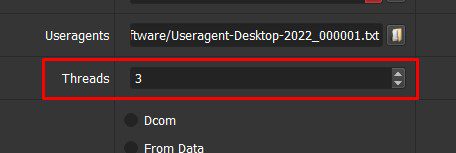
Put the number of threads that complies with your computer configuration.
A5. Proxy Source
To avoid being locked out of your Shopee/ Gmail accounts, you should use proxies.
>> You can rent safe and cheap proxy from this website https://saferproxy.com/
A5.1. Dcom
In case you select Dcom at Proxy Source section, you need to attach the Dcom to your PC.
Note: you should set threads at 1 or 2 if you use Dcom to run the software.
A5.2. From Data
At Proxy Source, select From Data
The software will use proxies that were imported with Shopee/ Gmail accounts. Kindly refer to A2. Accounts to learn how to import data into software.
A5.3. From File
At Proxy Source, select From File
Next, at File Proxy section:
- In case you select Lines From File, you create a text file in which you will put the proxies one per line. Next, click on
 => select the proxy file created.
=> select the proxy file created.
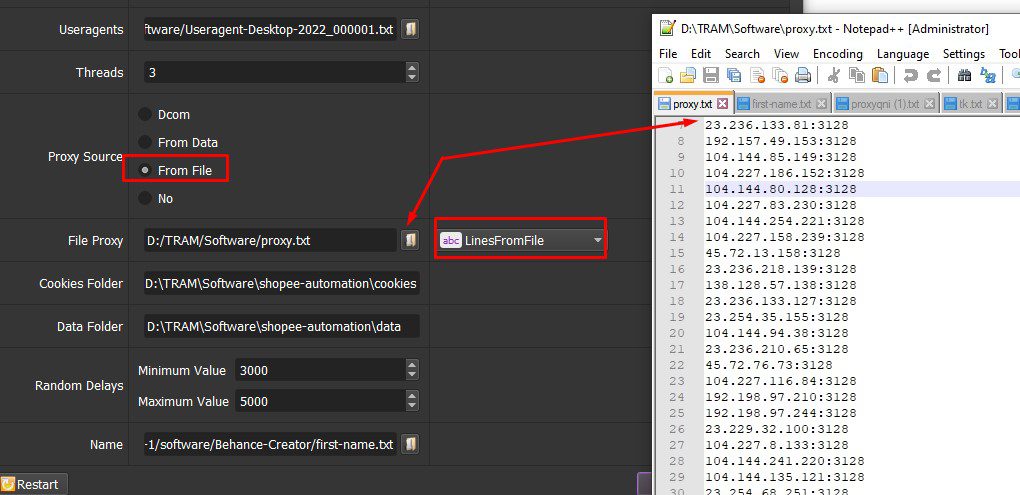
- In case you select Lines From Url, you paste the proxy address link into File proxy section as shown
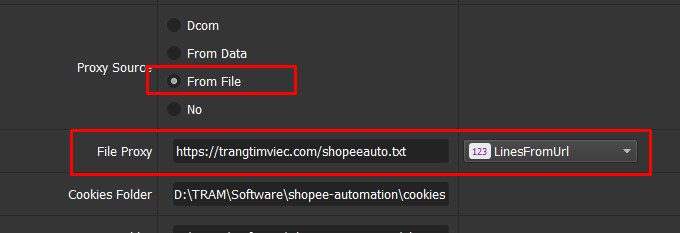
A5.4. No Proxy
At Proxy Source, select No proxy
The software will use the IP of your computer to run.
Note: If you run too many Shopee accounts with the same IP, your accounts can be disabled.
A6. Cookies Folder and Data Folder
- Cookies Folder is a place where the software will store cookies and profiles of the accounts. Software will use cookies and profiles for the next runs without logging back into accounts. You need to create a new Cookies folder on any hardware disk that you want to save cookies and profile and get the path to put into the setting as shown
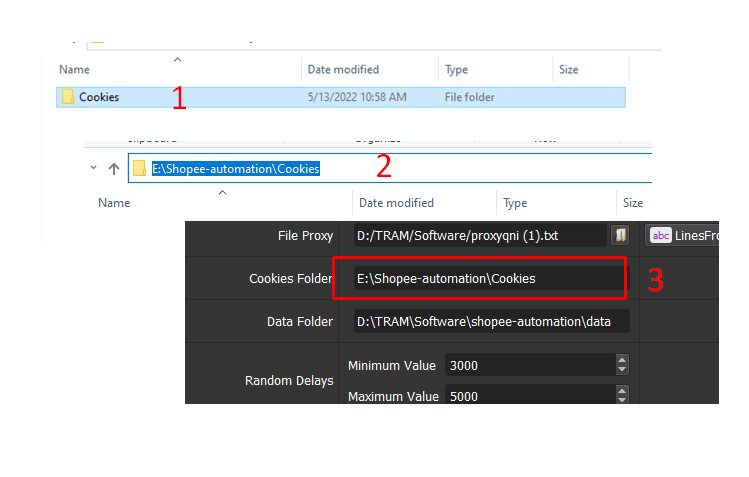
- Data Folder will save the result of several functions that you run. Create a new folder named Data on any hardware disk that you want and get the path to put into the setting as shown
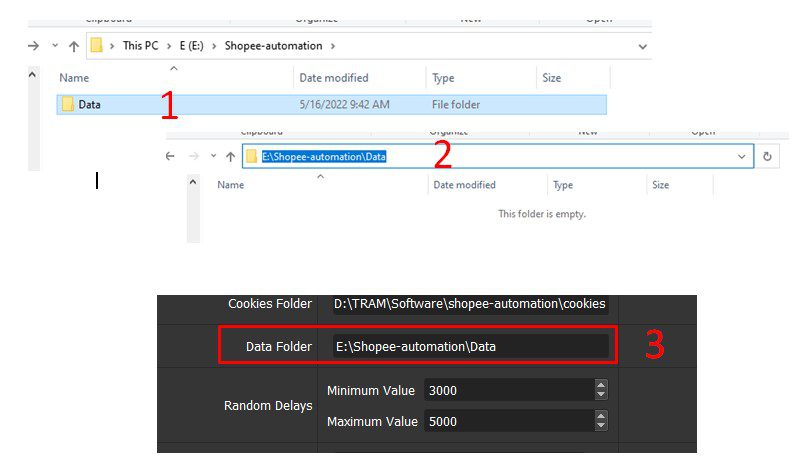
A7. Random Delay
This is the range of time that software will delay between two actions.
Unit is millisecond
For example, if you set 3000-5000 as photo shown, the software will delay 3-5 seconds between two clicks
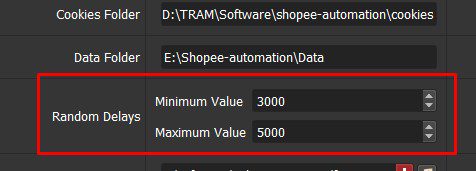
B. HOW TO RUN EACH FUNCTION? – SEO SHOPEE TOOL
B1. Auto Create Bulk Shopee accounts
At Action section, select Register with Google
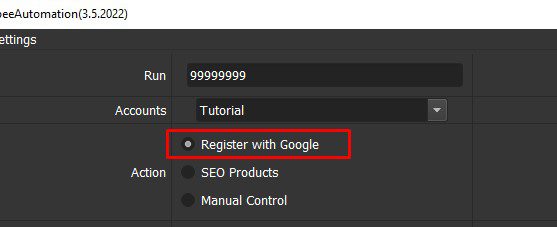
Next, import Gmail accounts to Database Manager, refer to A2. Accounts section
Then, at Name section, you create a text file to save name of Shopee accounts that you want to create. Next, click on  => select the text file of name which had been created.
=> select the text file of name which had been created.
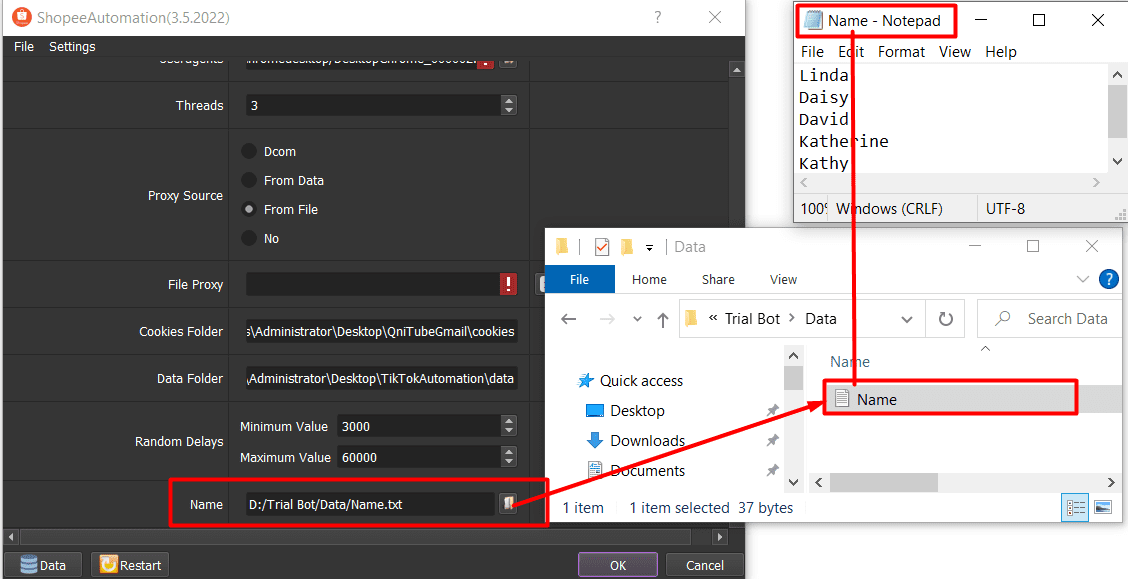
Then, check all parameters mentioned in part A
Finally, click OK
The Shopee accounts which had been created will be saved in a group called Not in Groups of Database Manager. The software will enter Yes into the Registered Column and enter name of created Shopee accounts into Username column automatically.
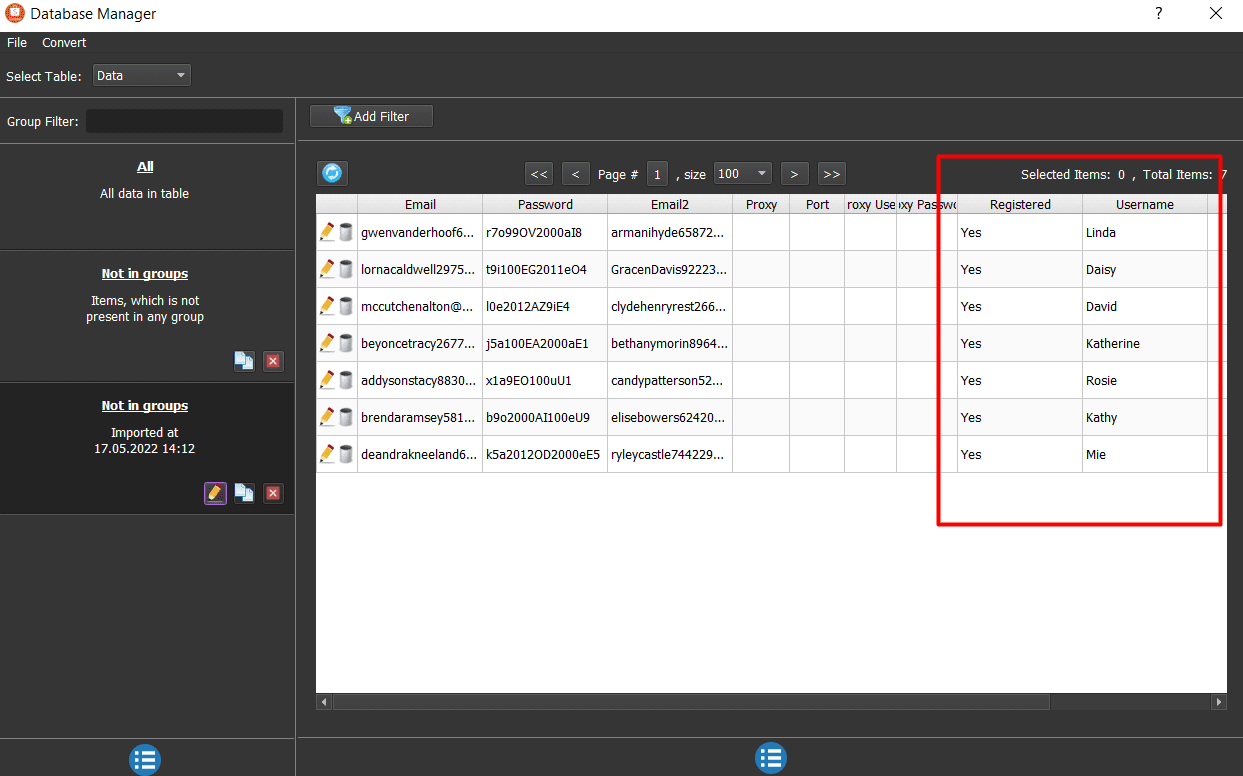
B2. SEO Products
When you run SEO products function, the software will search and click on your products on Shopee.
B2.1. Step 1
At Action section, select SEO Product
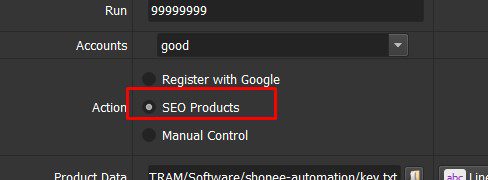
B2.2. Step 2
At Product Data, there are 2 options for you
- Option 1: In case you select LinesFromFile, create a text file to save keywords that you want the software search on Shopee and ID of your products in format keyword,ID. Next, click on
 => select the text file of product data created.
=> select the text file of product data created.
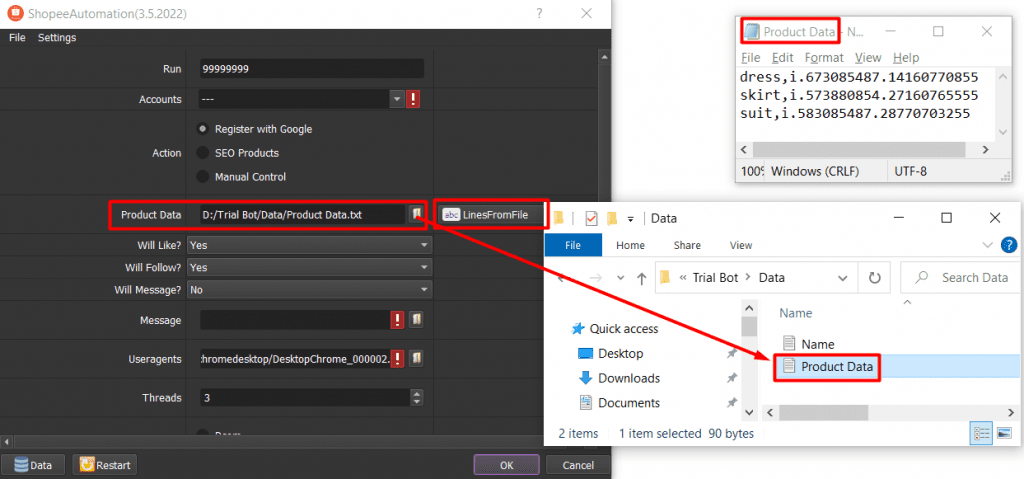
How to take ID for your Shopee product?
You visit the link of product, then take the part of link as photo shown
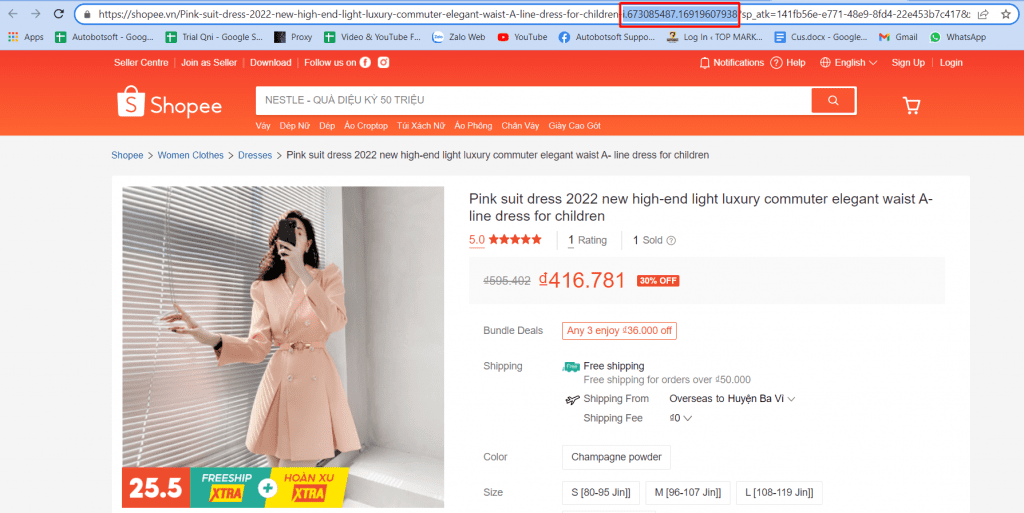
- Option 2: In case you select Database, click on Data icon at the bottom left corner as photo shown
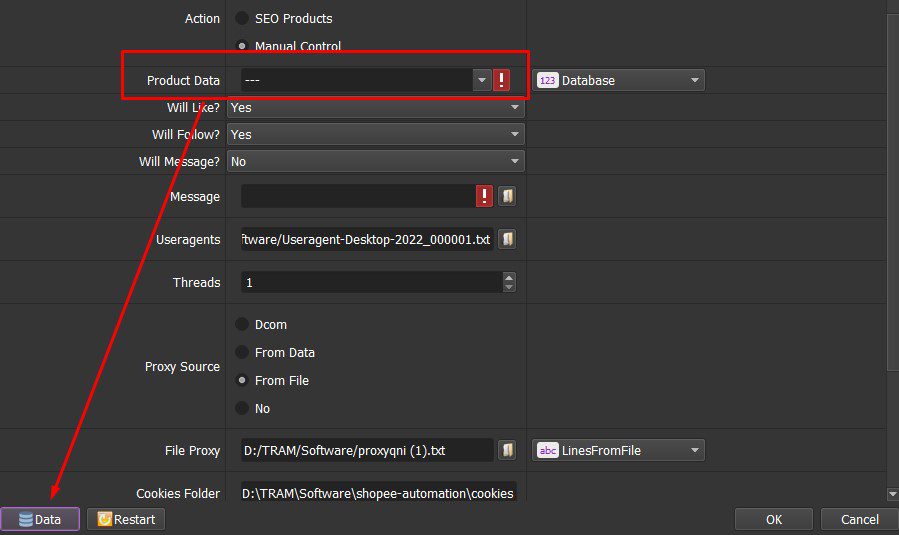
Then, you will see the Database Manager, select SEO at Select Table section
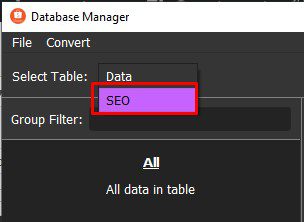
Next, click on  icon at the bottom left corner of the Database Manager dialog box => select Add Group => type name of group that you want to create in order to save product data => click OK
icon at the bottom left corner of the Database Manager dialog box => select Add Group => type name of group that you want to create in order to save product data => click OK
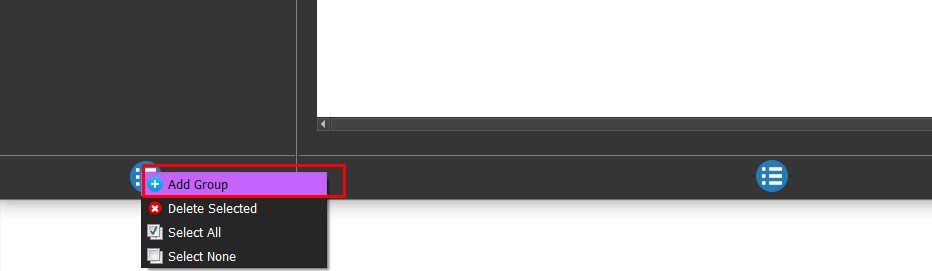
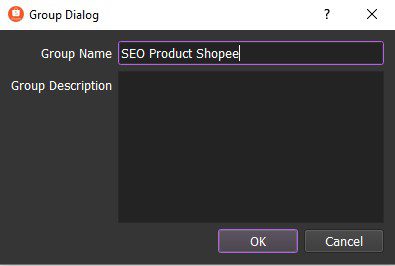
Then, click on the group that you have just created => click on  icon at the bottom right corner of the Database Manager dialog box => select Add Item
icon at the bottom right corner of the Database Manager dialog box => select Add Item
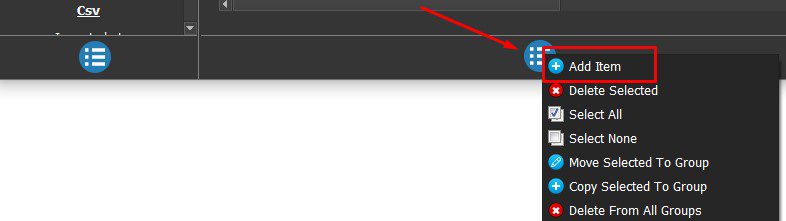
You will see the FastExecuteScript dialog box, enter the keyword that you want the software to search on Shopee and ID of your Shopee product => click OK
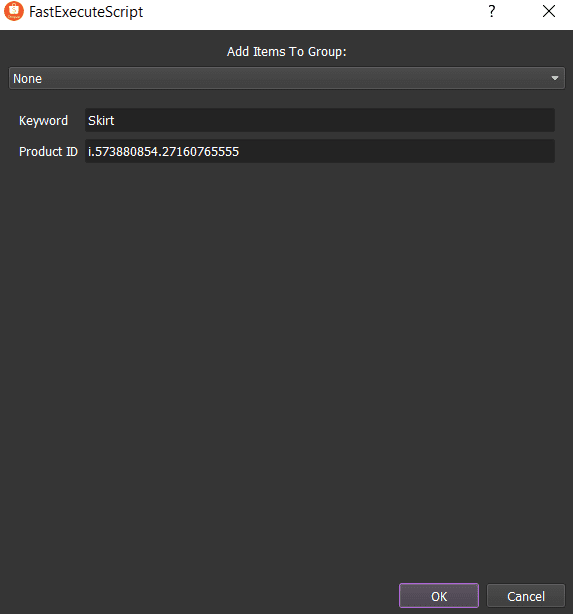
Then, close the Database Manager dialog box
At Product Data section, select the group of product data that you want to run
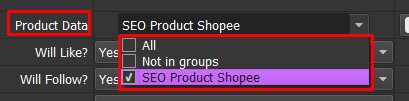
B2.3. Step 3
When you run SEO product function, you can set up for the software continue to run like, follow and message to shop features if you want.
You select Yes at Will Like, Will Follow, Will Message sections if you want to run these features. Otherwise, select No
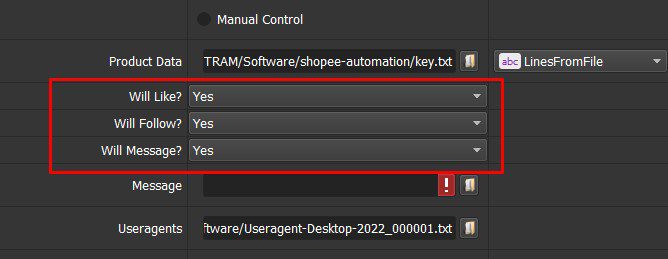
Note: When you select Yes at Will Message section , you need to create a text file to save content that you want to message. Then, click on  at Message section => select the text file of message created.
at Message section => select the text file of message created.
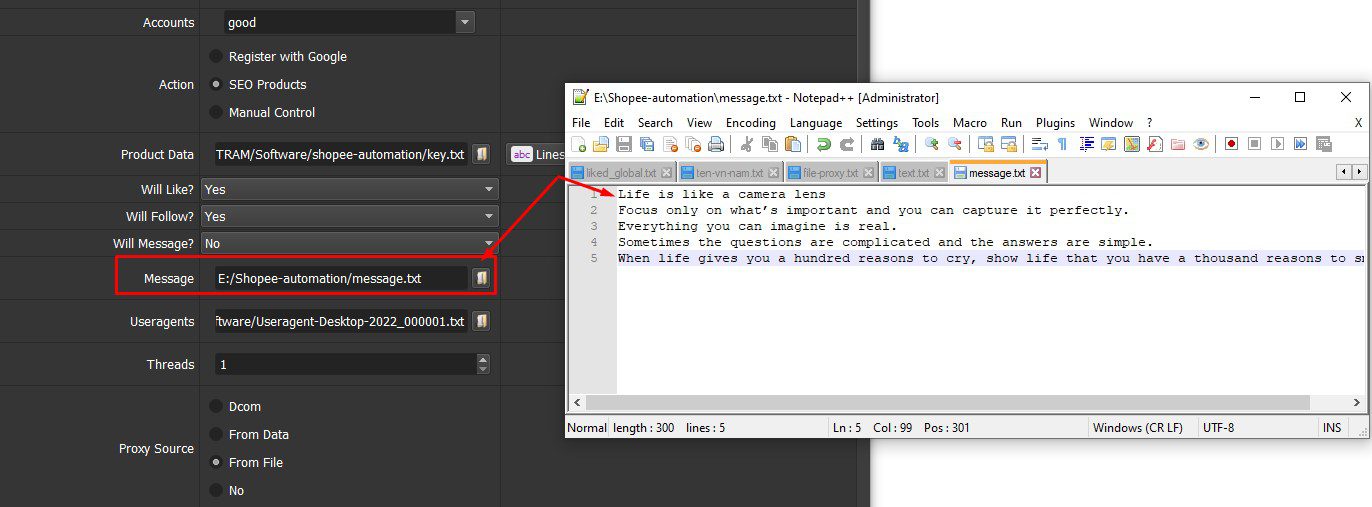
Then, check all parameters mentioned in part A
Finally, click OK to run SEO product functions.
B3. Manual Control
In case you want to control all tabs with different IPs manually, select Manual Control at Action section.
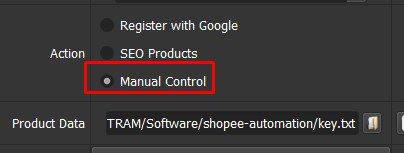
Then, click OK.
Tutorial SEO shopee video
Thank you for following this Tutorial, we hope it will be useful for you!
For more information, kindly contact us at Autobotsoft.com