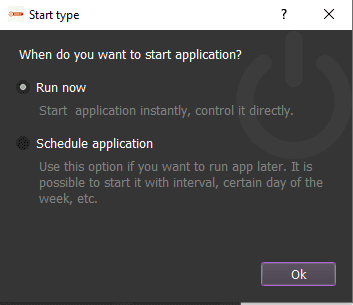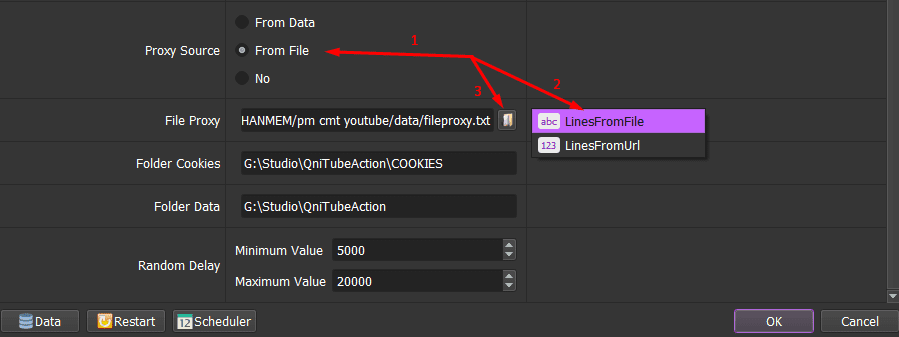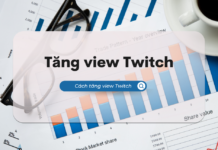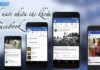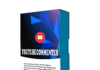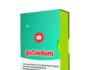YoutubeLivechat Tool can Increase YouTube Live-stream Views as well as customize video watch time and number of comments, etc. This creates herb effect in order to attract more viewers, which helps save marketing cost and increase sales for a sound business plan.
Outstanding functions of YouTubeLiveChat software
- Increase YouTube Live-stream Views
- Multi-threads
- Support using Dcom or Proxies to change IP
- Customize video watch time and number of comments
- Manage and run multiple YouTube accounts at the same time
- Auto search Top live-stream videos and chat to these videos
- Support auto Chat with custom content file and random delays
- Emulate many different virtual computers. Increase livestream chat
- Save time and effort to interact on YouTube livestream
- Support watch and chat in list of live-stream videos.
Tutorial Video
How to use YouTubeLiveChat Bot to increase YouTube Live-stream views?
A. Login
When you buy YouTubeLiveChat software, we will provide you with 3 links: software link, desktop useragent file and mobile useragent file. Download all these files and unzip the YouTubeLiveChat.rar then run the .exe file to open the software.
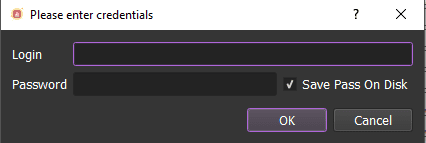
Use the provided license username and password to fill in Login and Password.
Click OK to login.
You choose one of two ways:
- Run Now: Run the software instantly
- Schedule application: Schedule the application to run at specific time
B. How to use YoutubeLiveChat Software to increase YouTube Live-stream views?
B1. Run
This is the number of times that you want the software to run. You can leave it as the default.
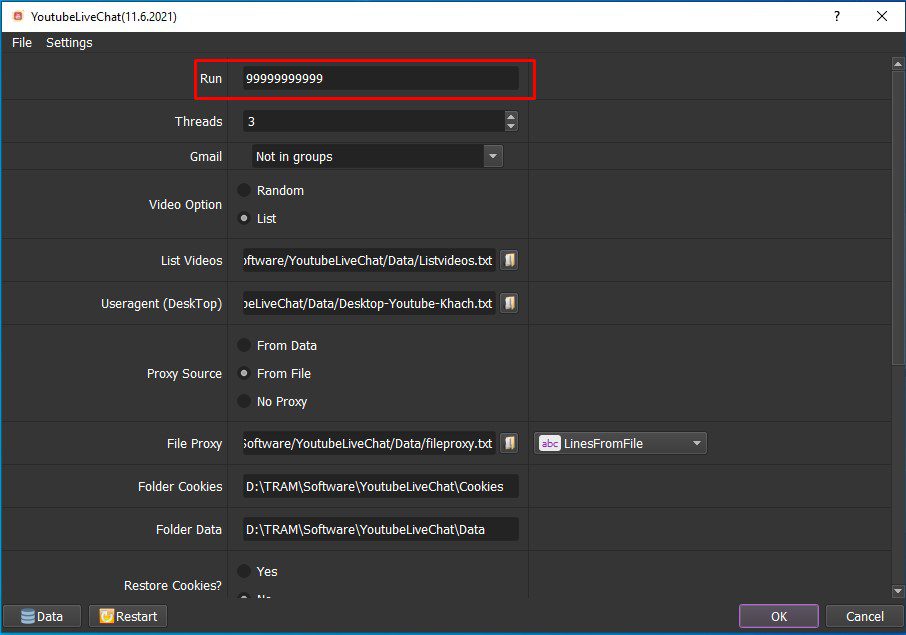
B2. Threads
The number of threads is the number of tabs, accounts, or windows that run at the same time.
Each thread will open a separate browser which has different fingering and IP. Provide number of threads that complies with your computer configuration.
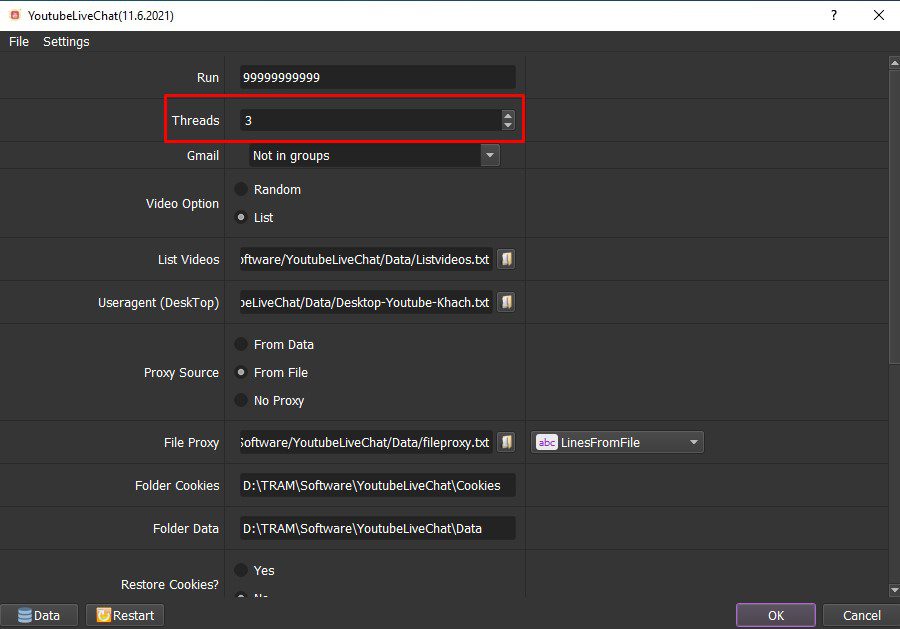
B3. Gmail
>>Refer to this link HOW TO IMPORT DATA to learn how to import accounts into the software
Note: The data imported includes: Email,Password,Recovery Email,Proxy,Port. You import data as the Template. You can leave Proxy and Port empty if you select From File or No proxy at Proxy Source section.
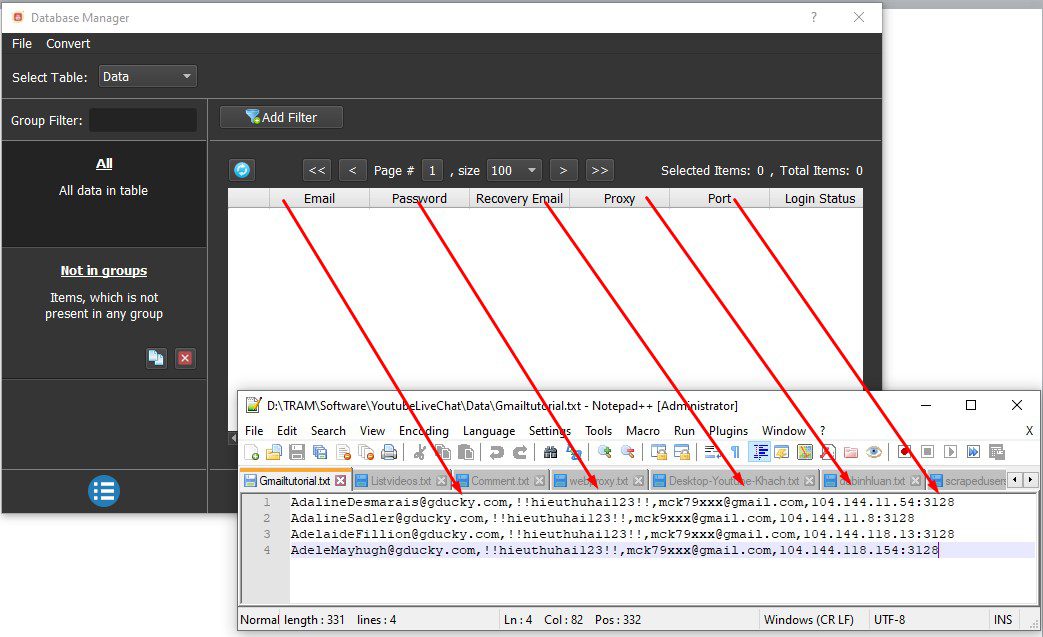
Select the groups that you want to run in Gmail section.
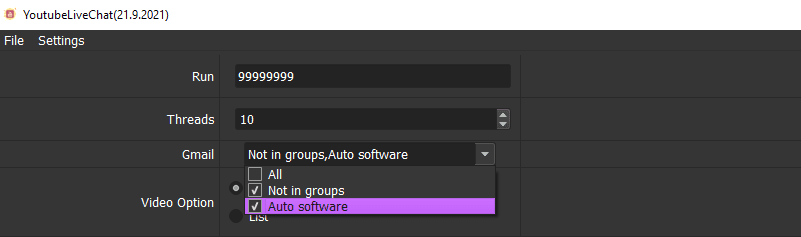
B4. Video Option
There are two options:
- Random: the software will choose a random video that is live to run.
- List: the software will run with list of videos. Create a text file containing link of videos that you want to run.
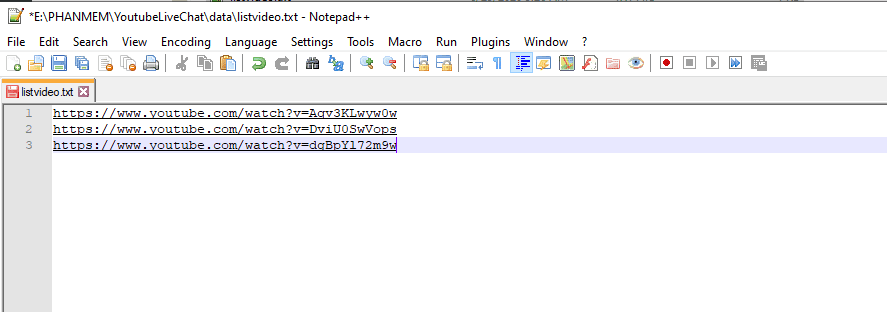

Click in the “List Videos” section => select the text file which contains links of videos.
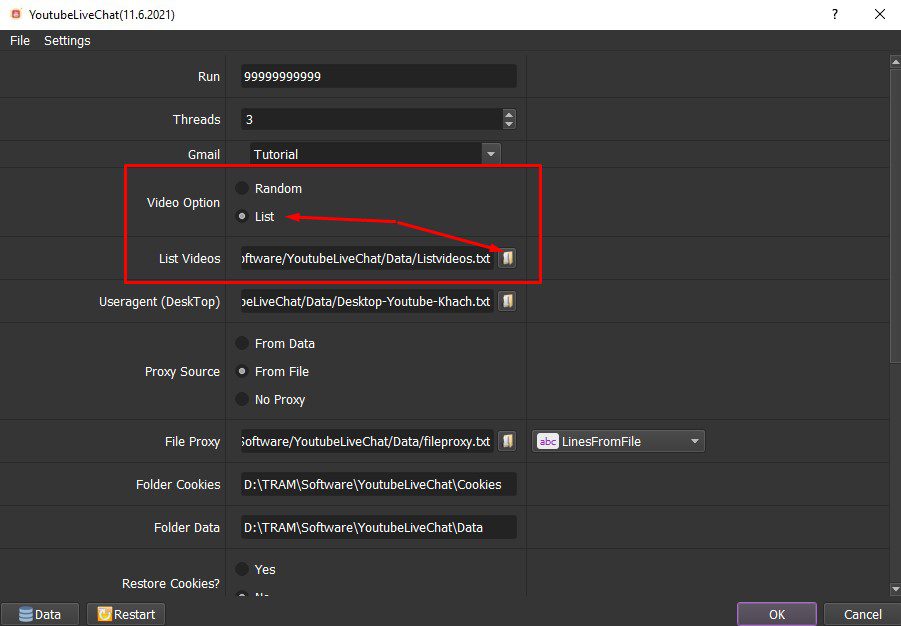
B5. Useragent (DeskTop)

Click on ==> select the useragent files that were downloaded as mentioned in Section A.
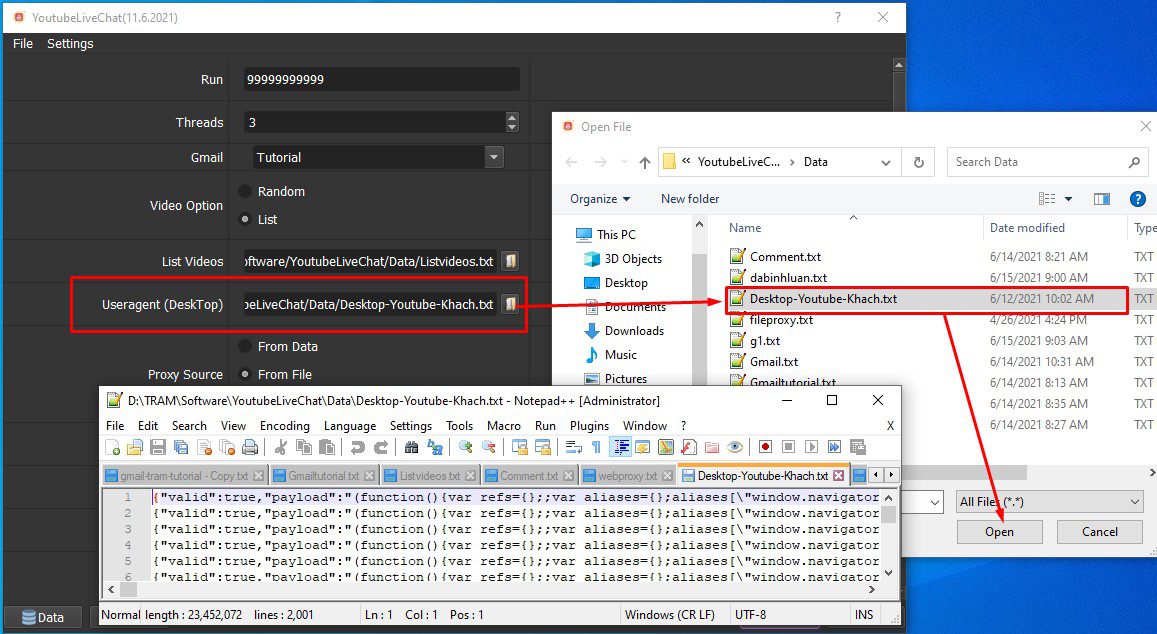
B6. Proxy Source
To avoid being locked out of your Instagram account, you should use proxies.
- From Data
If you choose From Data, the software will use proxies that you import in Section B3.
- From File

If you choose From File, select LinesFromFile at File Proxy=> click => select the text file that contains proxies.
The proxy format is IP:Port:Username:Password. Leave username and password empty if your proxy doesn’t have username and password (Some proxies work with IP authentication instead of using username and password). Each proxy is a line of the text file.

- No Proxy
If you don’t have Proxy, choose No Proxy to run the software. Running so many Gmail accounts on the same IP can lead to your accounts locked.
B7. Folder Cookies
Folder Cookies is a place where the software will store cookies and profiles of the accounts. Software will use cookies and profiles for the next runs without logging back into accounts. Create a new Cookies folder on any hardware disk that you want to save cookies and profiles and get the path to put into the setting as shown:
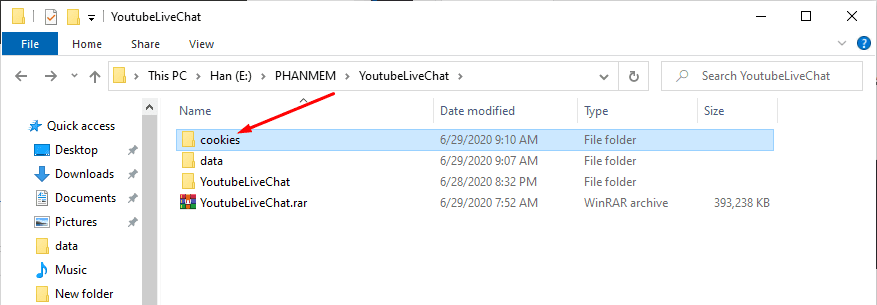
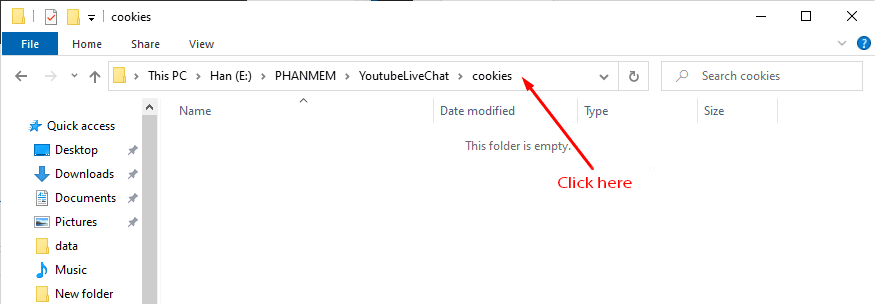
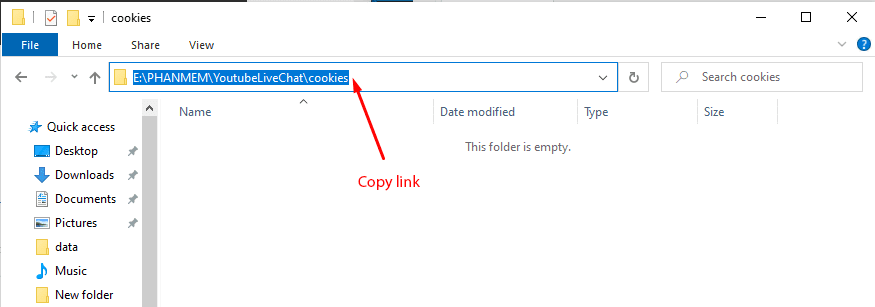
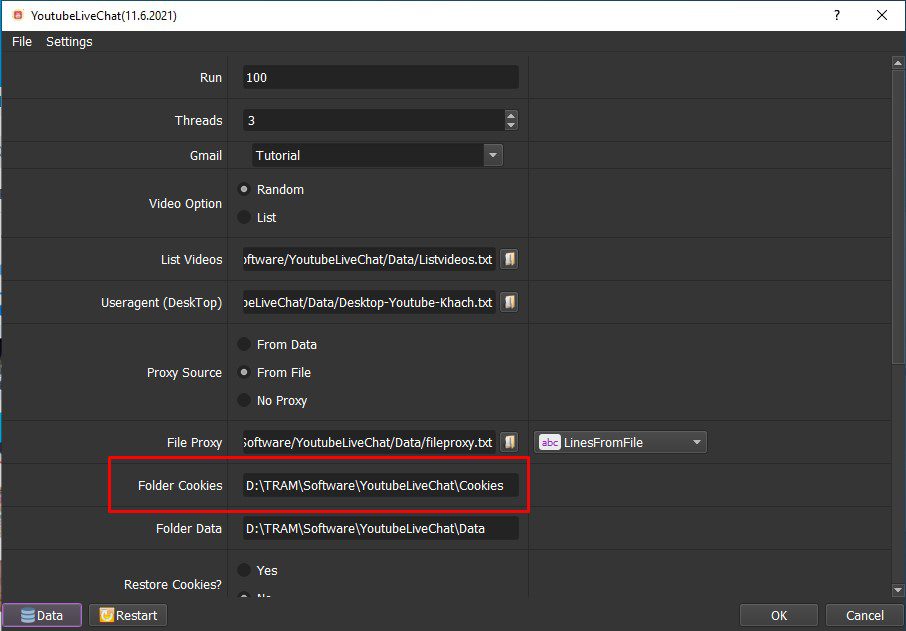
B8. Folder Data
Do the same as Folder Cookies.
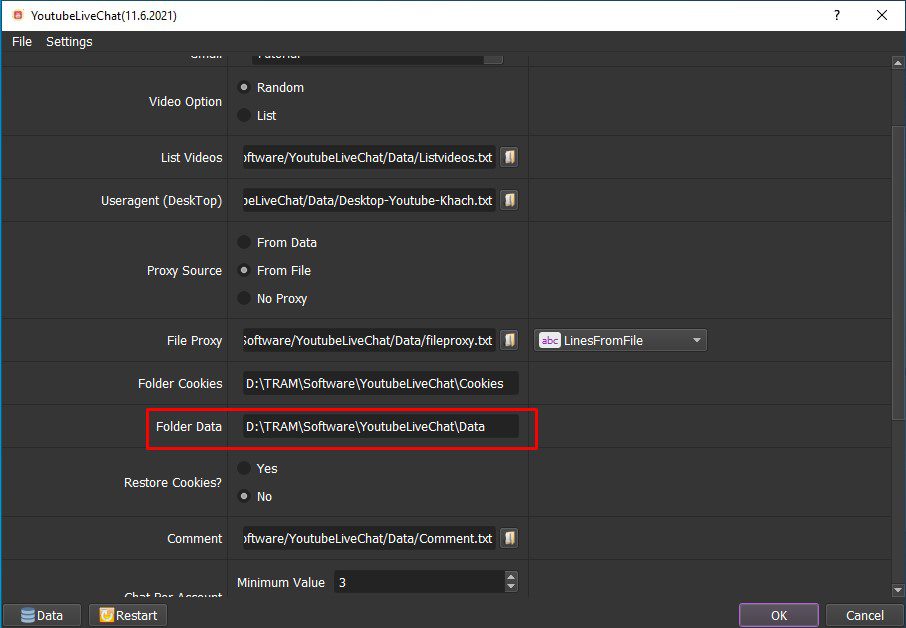
B9. Restore Cookies
You choose Yes to restore Cookies, otherwise choose No.
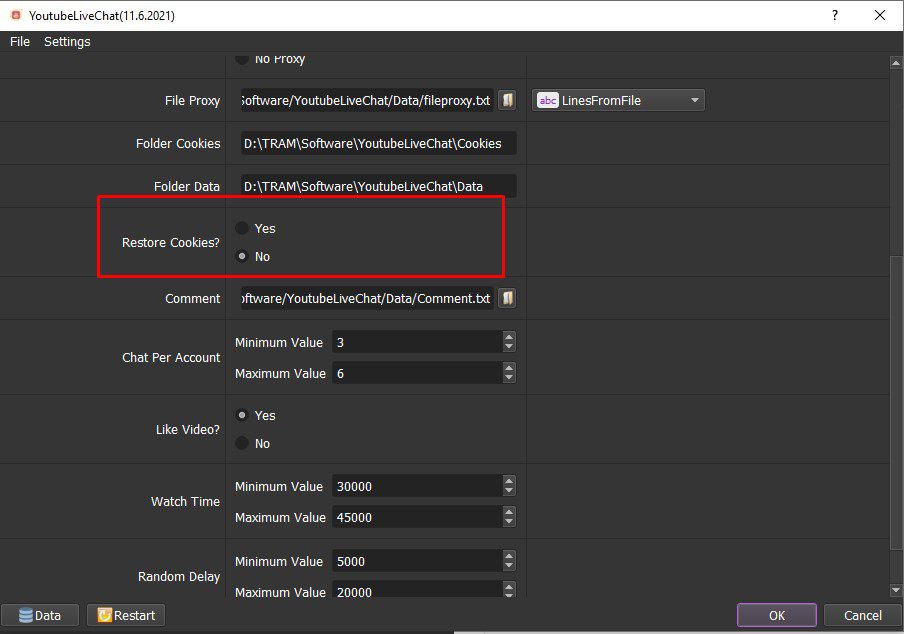
B10. Comment
Create a text file which contains the content for comment.
You can use Spintax format as shown:
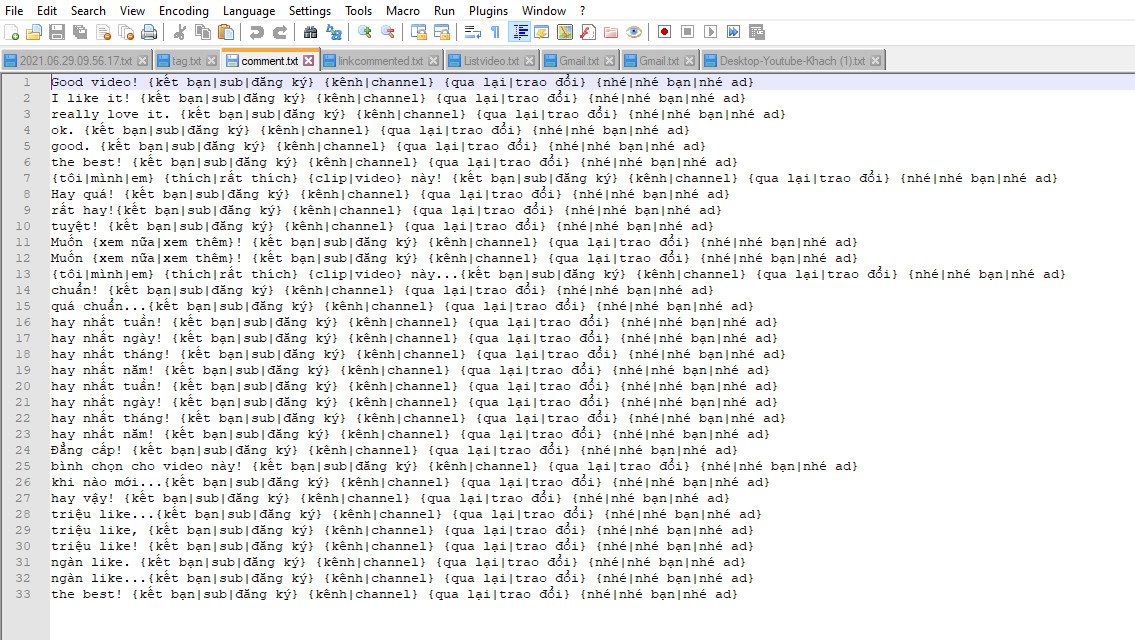

Click => select the text file which contains comments:
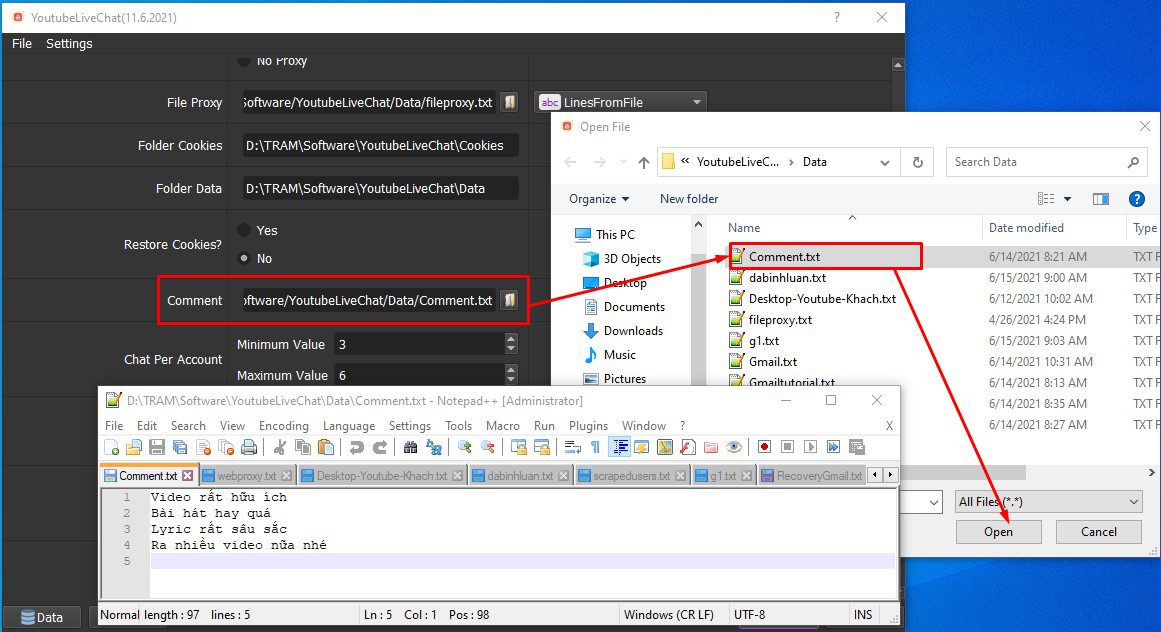
B11. Chat Per Account
You set the number of livestream comments for each account here:
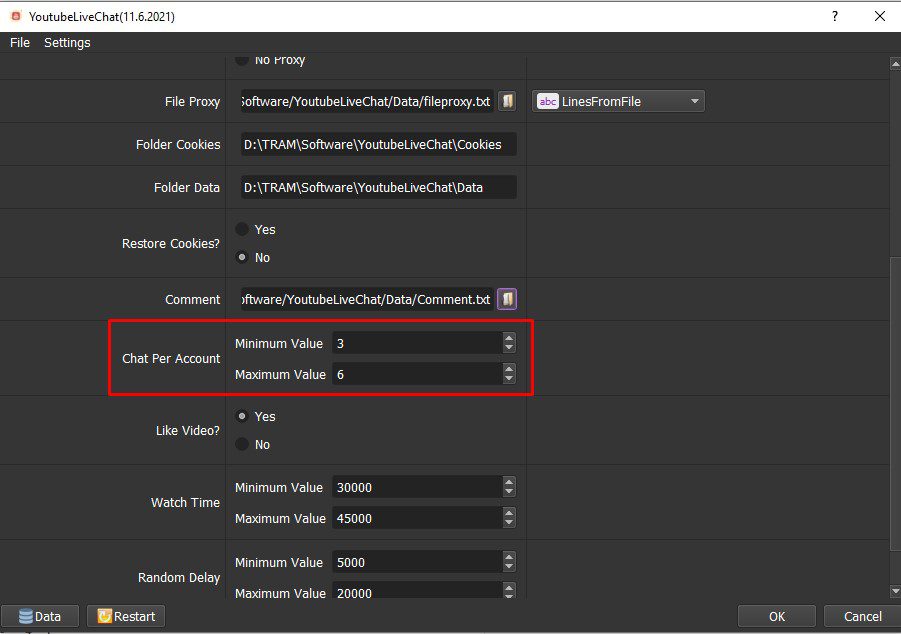
B12. Like Video
If you want to like videos, choose Yes. Otherwise, choose No.
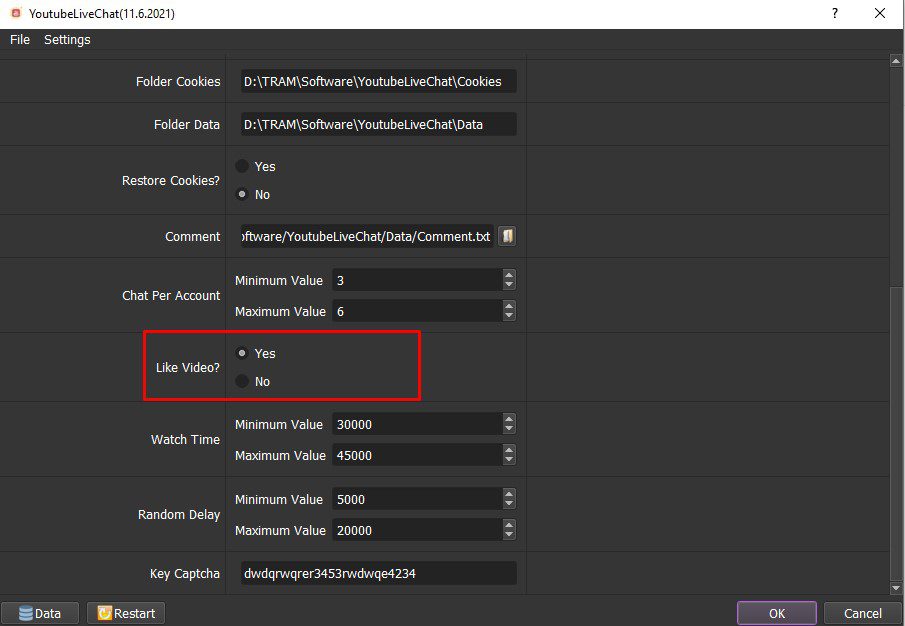
B13. Watch Time
This is time watching video (in millisecond) .
Note: Unit is millisecond. (For example: 30000 = 30 seconds).
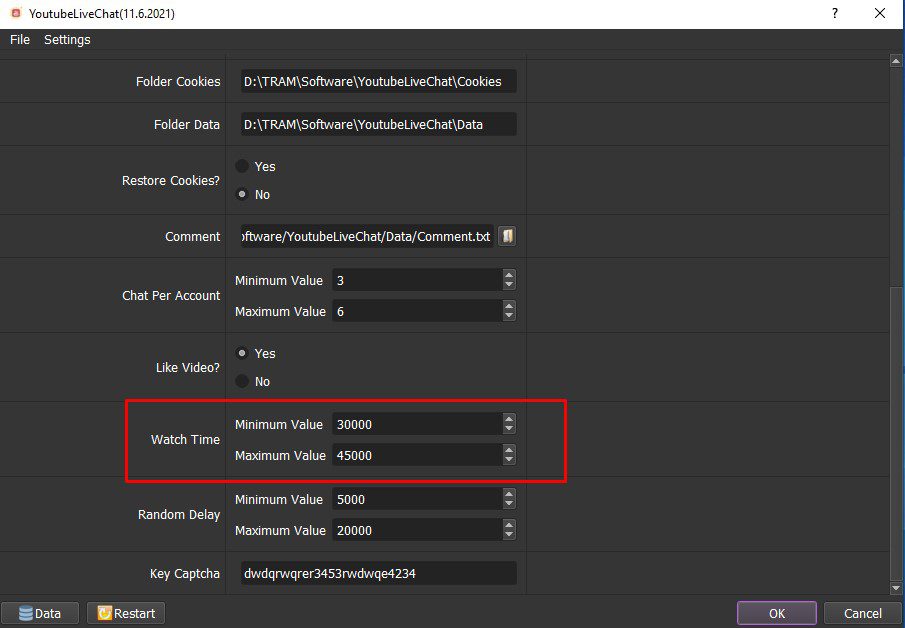
B14. Random Delay
This is time waiting between 2 actions (in millisecond).
For example: 30000 = 30 seconds.
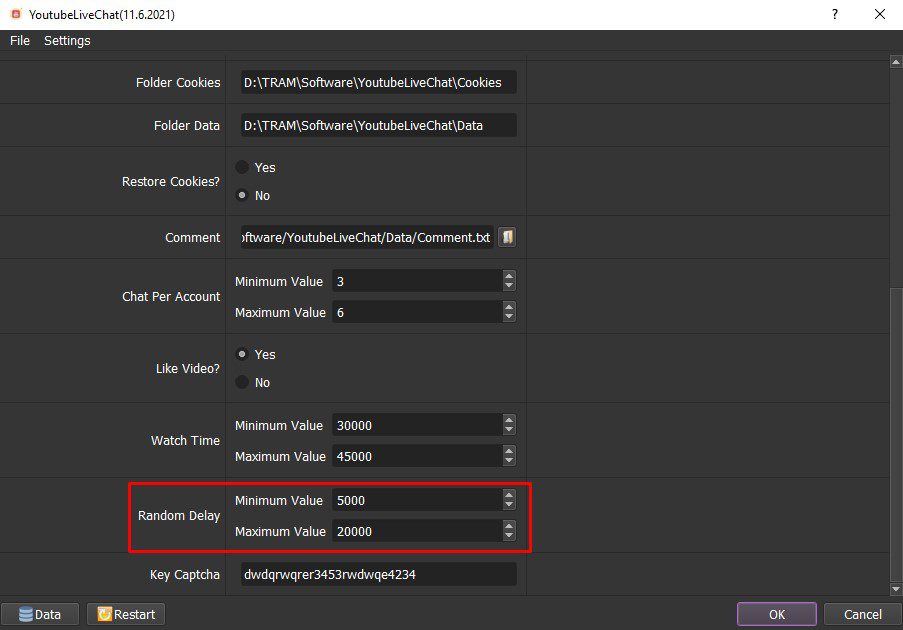
B15. Key captcha
The software will decode itself when being asked for Captcha code.
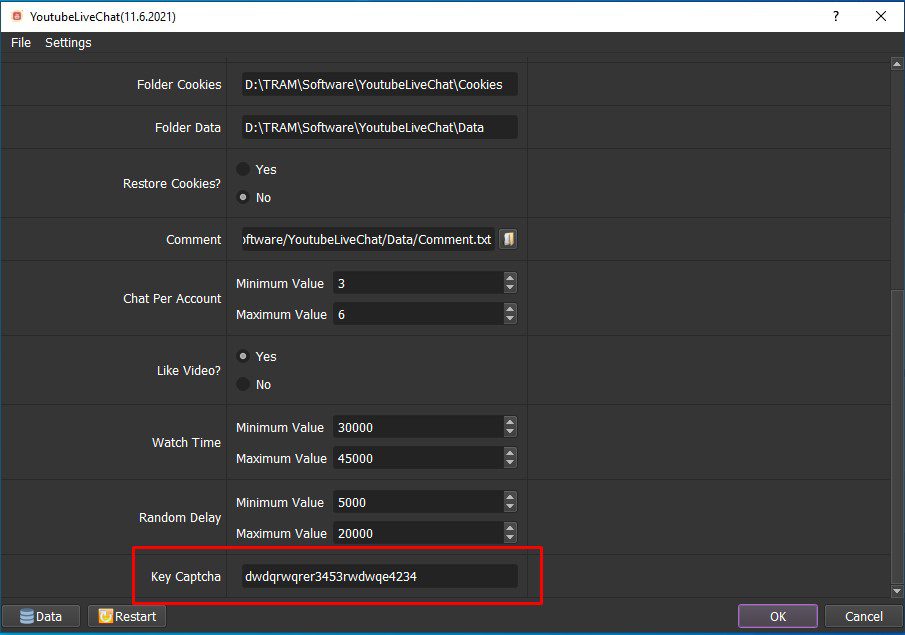
C. Run
Click OK to run the software.
Select Show browser to see the running of the software.
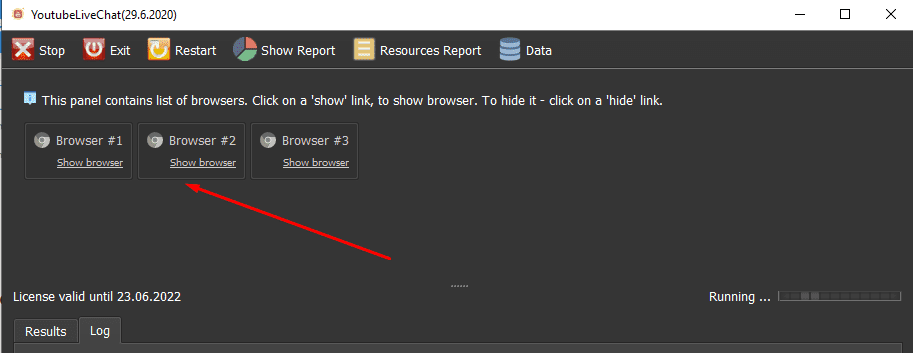
All software activities are listed in the Log section.
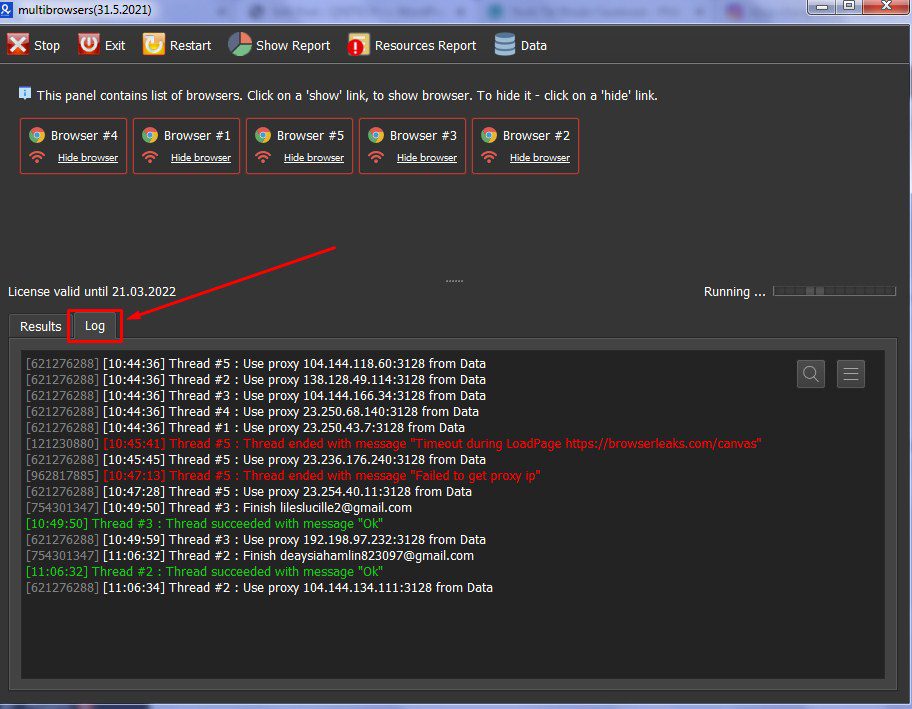
The results will be displayed in the Results dialog box
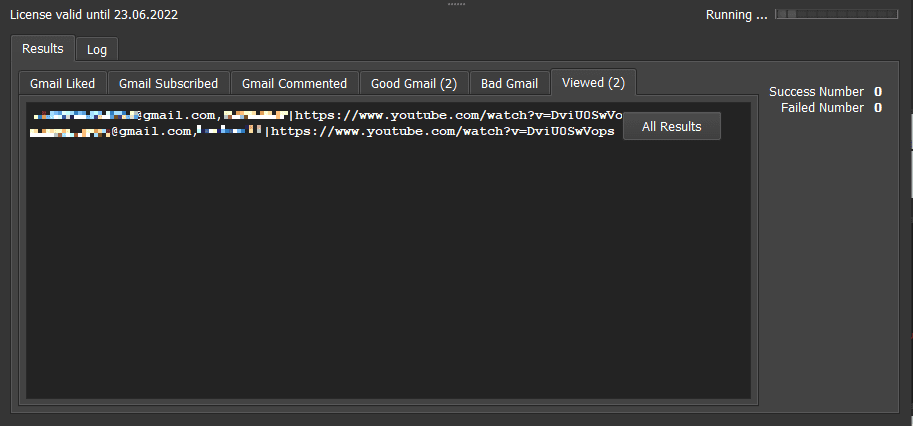
Contact info
Email: autobotsoft@gmail.com
FaceBook: https://www.facebook.com/autobotsoftsupport
Skype: live:.cid.78c51cd4e7238ae3
YouTube: https://www.youtube.com/channel/UCGftS8E3vX7IaUwg4GgDWDQ
Twitter: https://twitter.com/autobotsoft