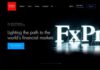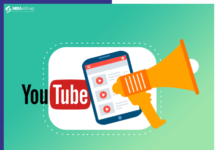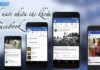YTCommentRanker – Ranking Your YouTube Comment – Auto Like Comment on YouTube, Auto comment on videos, Auto Search and comment on YouTube by Tag, etc.
A. Main features of YTCommentRanker Bot – Ranking Your YouTube Comment
- Fast Ranking your YouTube comment
- Auto comment on videos with prepared content
- Multi-threads
- Auto Search and Comment on YouTube by Tag
- Auto Like YouTube comments
- Support using Proxies/Dcom to change IP easily
- Simulate thousands of devices with different parameters
B. Basic Settings of YTCommentRanker – Ranking Your YouTube Comment – Auto Like Comment on Youtube
I. Login
After purchasing the software, please download the software to your computer and extract it then log in with username and password that are provided by Autobotsoft.
See How To Download And Extract The Software Here.
II. Introduction Of Each Function
1. Gmail
>> Refer to HOW TO IMPORT DATA
Note: The data imported includes Gmail, password, recovery email, proxy, port. You can import as Template
2. Run
This is the number of times that you want the software to run. You can leave it as the default.

3. Threads
The number of threads is the number of tabs, accounts, or windows that run at the same time.
Each thread corresponds with a window that is opened. Provide number of threads that complies with your computer configuration.

4. Action
Here are the functions of the software:
- Comment By Link
- Comment By Tag
- Like and Reply to Comment
- Like Comment
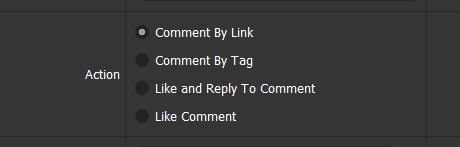
Click on the function that you want to run.
5. Search Filter
You can leave it as the default or choose one of the options as picture:
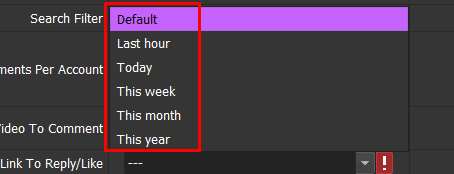
6. Comment Per Account
This function is used to limit the number of comments per account. Choose min and max values.
Ex: Min value is 3 and max is 9, do as following picture

7. UserAgent Desktop
Click on  ==> select the useragent files that were downloaded as mentioned in Section I.
==> select the useragent files that were downloaded as mentioned in Section I.

8. Proxy Source
To avoid being locked out of your Gmail account, you should use proxies.
Learn more: Click Here to rent proxy.
- If you choose From Data, click Data in the lower left corner of the software. The account management panel will display. Do the same with section 1 of part II.
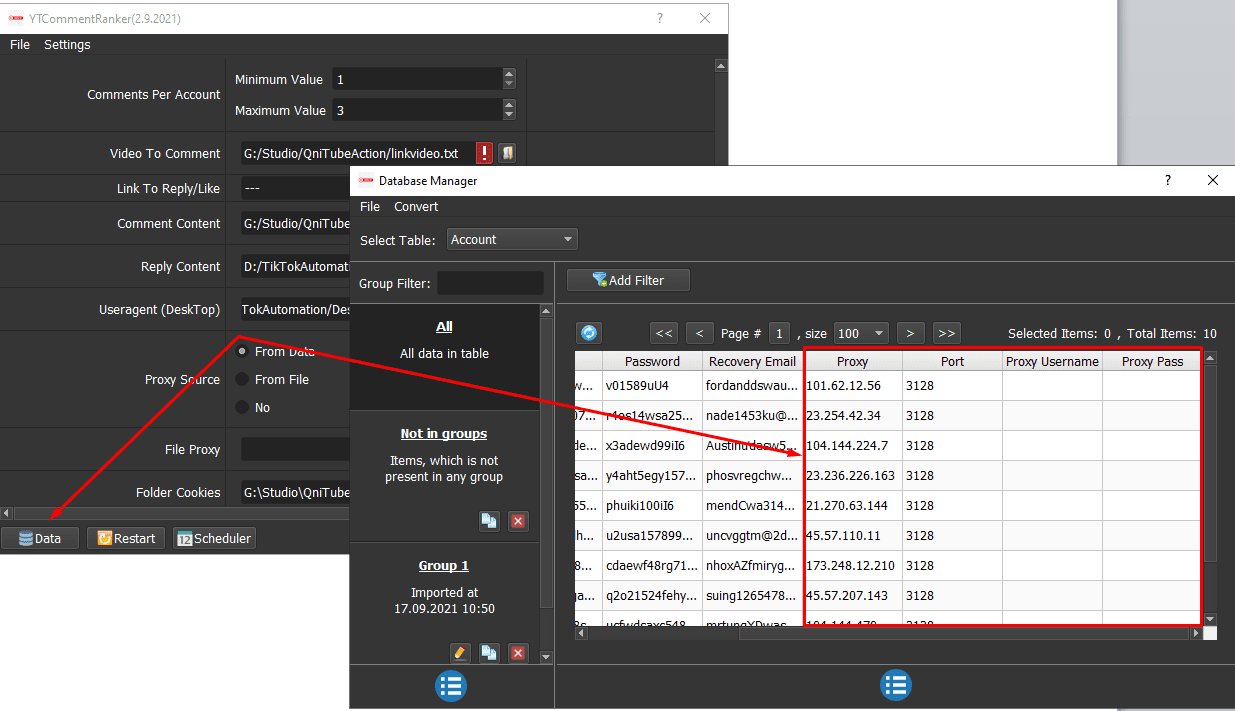
- If you choose From File:
Option 1: Paste the proxy address link (for LinesFromUrl section).

Option 2: Create a text file in which you will put the proxies. Each proxy per line in format: IP:Port:Username:Password. Leave username and password empty if your proxy doesn’t have username and password (Some proxies work with IP authentication instead of using username and password).
At File Proxy, click ![]() => choose the text file which contains proxies.
=> choose the text file which contains proxies.
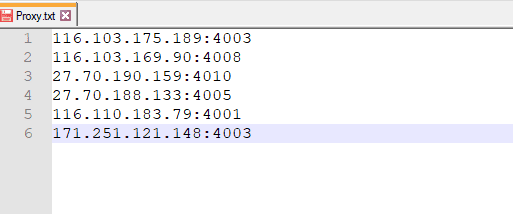
- If you don’t have Proxy, choose No Proxy to run the software. Running so many Instagram accounts on the same IP can lead to your accounts locked.
9. Folder Cookies
Folder Cookies is a place where the software will store cookies and profiles of the accounts. Software will use cookies and profiles for the next runs without login the accounts again. Create a new Cookies folder on any hardware disk that you want to save cookies and profile and get the path to put into the setting as shown:
![]()
10. Folder Data
Do the same with Folder Cookies.

11. Random Delay
Random Delay is time (in milliseconds) waiting between two actions.
Note: Unit is millisecond (For example 30000 = 30 seconds).

12. Comment Content
Create a text file that contains contents of comments. Each content is a line in the text file.
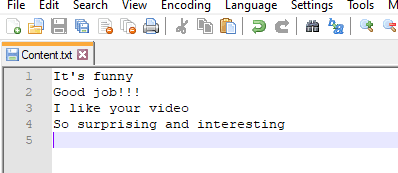
At Comment Content, click ![]() => select the text file which contains contents.
=> select the text file which contains contents.

C. How to run each function of Action Section
1. Comment By Link
At Action, choose Comment By Link.
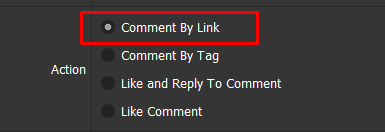
At Video to Comment, click ![]() => choose the text file which contains links of videos that you want to comment.
=> choose the text file which contains links of videos that you want to comment.

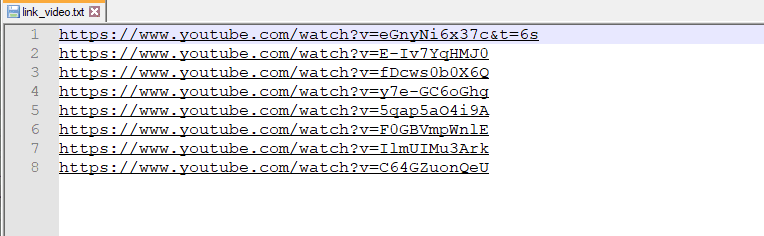
Check Comment Content (tutorial in section 12 of part B) => Click OK.
2. Comment By Tab
At Action, choose Comment By Tag.
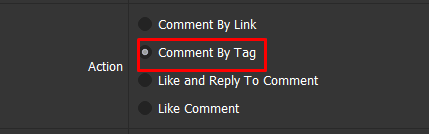
At Tag, click ![]() => choose the text file which contains tag that you want to comment.
=> choose the text file which contains tag that you want to comment.
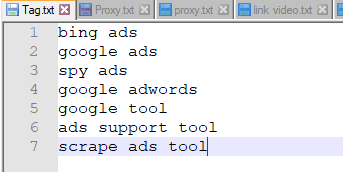
Check Search Filter section => Check Comment Content (tutorial in section 12 of part B) => click OK.
Note: Videos have been commented will be saved in Not in Groups of Database Manager.
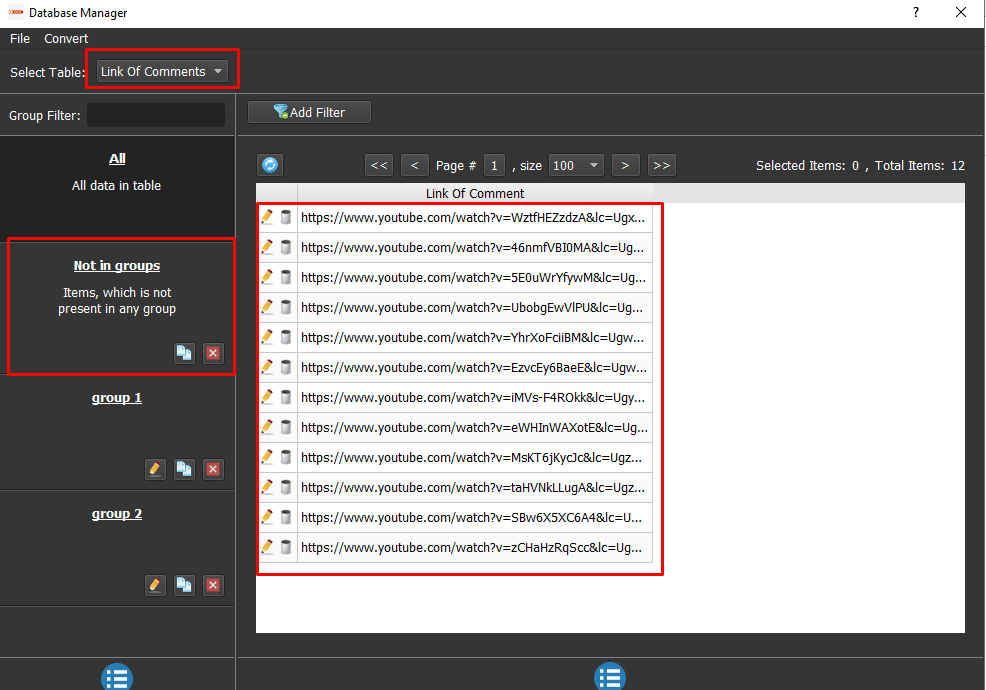
3. Like and Reply to Comment
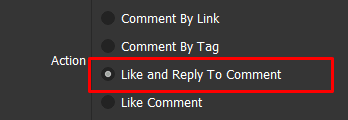
In Action, choose Like and Reply To Comment.
At Link to Reply/Like, choose Group containing links that you want to reply.
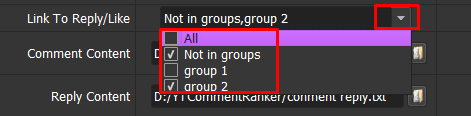
At Reply Content, click ![]() => choose the text file which contains contents to reply.
=> choose the text file which contains contents to reply.

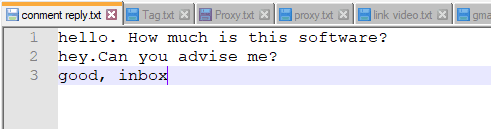
4. Like Comment
At Action, choose Like Comment.
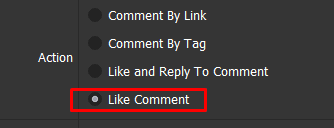
At Link to Reply/Like, choose group that contains links to like comment.
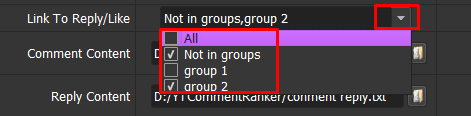
Tutorial Video – Ranking your YouTube comment
Contact info
Email: autobotsoft@gmail.com
FaceBook: https://www.facebook.com/autobotsoftsupport
Skype: live:.cid.78c51cd4e7238ae3
YouTube: https://www.youtube.com/channel/UCGftS8E3vX7IaUwg4GgDWDQ
Twitter: https://twitter.com/autobotsoft